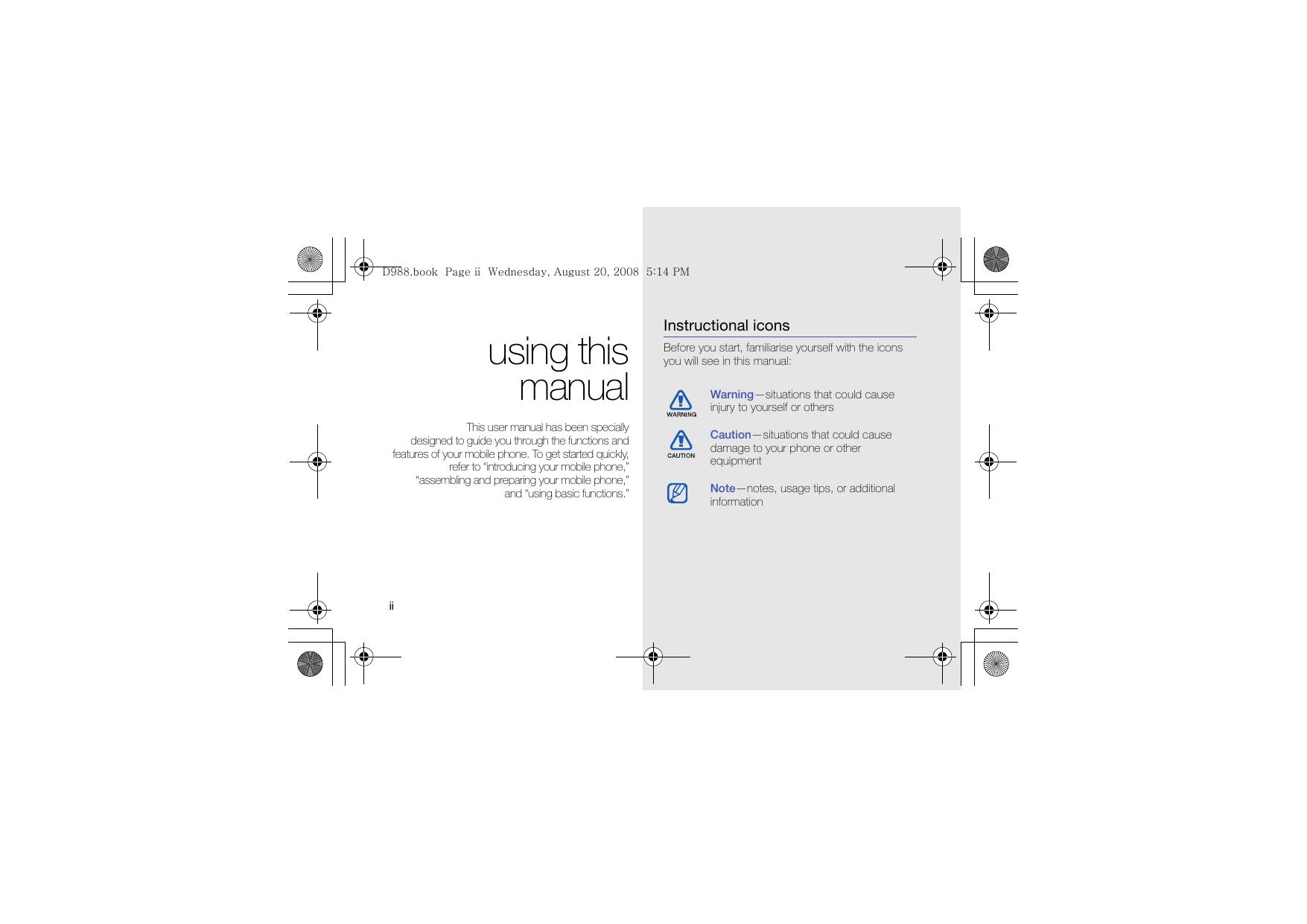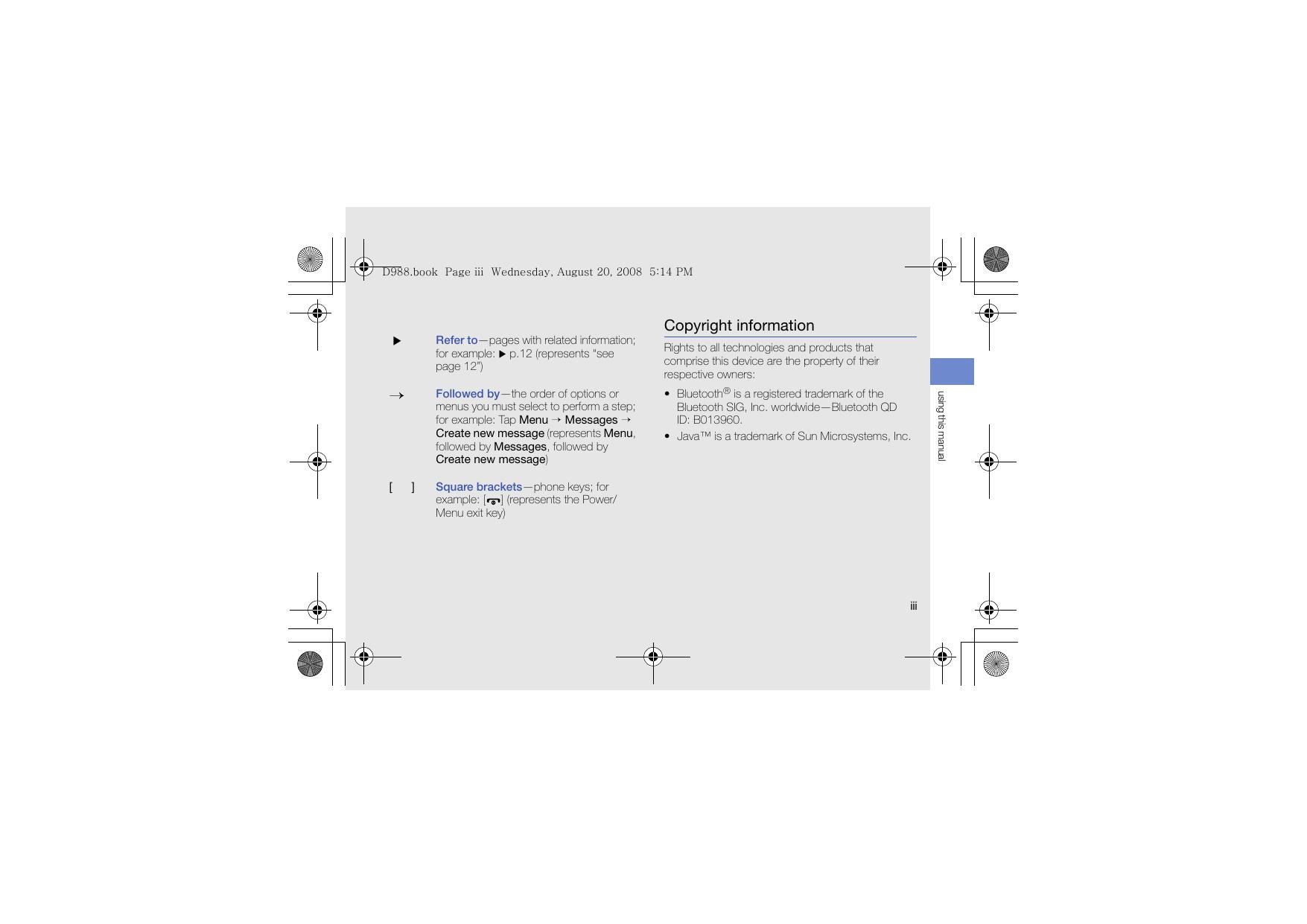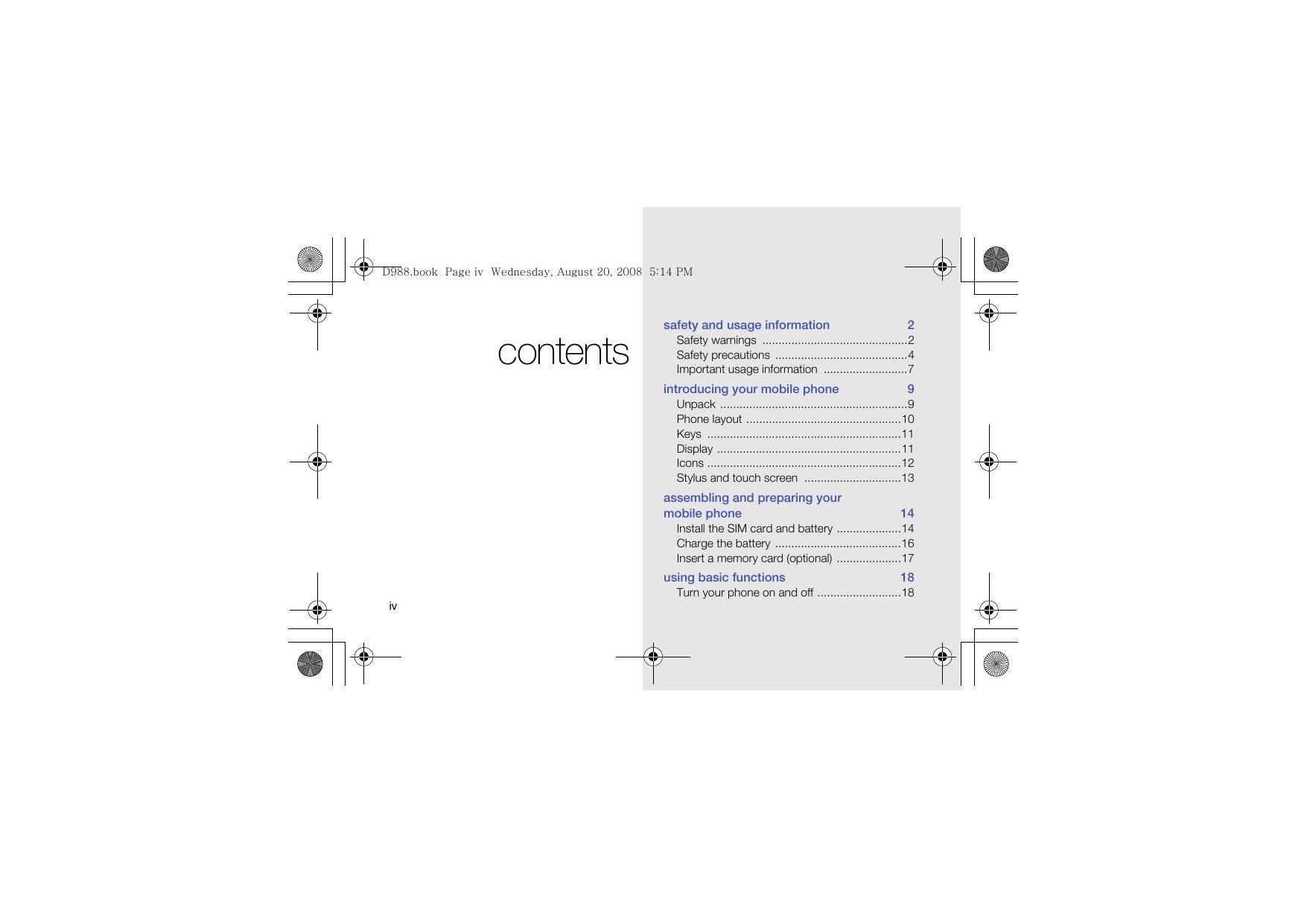SGH-D988(英文).pdf
D988.book Page i Wednesday, August 20, 2008 5:14 PM Some of the contents in this manual may differ from your phone depending on the software of the phone or your service provider. Depending on your country, your phone and accessories may appear different from the illustrations in this guide World Wide Web http://www.samsungmobile.com Printed in Korea Code No.:GH68-19493A English(HK). 08/2008. Rev. 1.0 D988.book Page ii Wednesday, August 20, 2008 5:14 PM SGH-D988 user manual D988.book Page ii Wednesday, August 20, 2008 5:14 PM Instructional icons using this manual This user manual has been specially designed to guide you through the functions and features of your mobile phone. To get started quickly, refer to “introducing your mobile phone,” “assembling and preparing your mobile phone,” and “using basic functions.” ii Before you start, familiarise yourself with the icons you will see in this manual: Warning—situations that could cause injury to yourself or others Caution—situations that could cause damage to your phone or other equipment Note—notes, usage tips, or additional information D988.book Page iii Wednesday, August 20, 2008 5:14 PM Copyright information Refer to—pages with related information; for example: X p.12 (represents “see page 12”) → Followed by—the order of options or menus you must select to perform a step; for example: Tap Menu → Messages → Create new message (represents Menu, followed by Messages, followed by Create new message) [ ] Rights to all technologies and products that comprise this device are the property of their respective owners: • Bluetooth® is a registered trademark of the Bluetooth SIG, Inc. worldwide—Bluetooth QD ID: B013960. • Java™ is a trademark of Sun Microsystems, Inc. Square brackets—phone keys; for example: [ ] (represents the Power/ Menu exit key) iii using this manual X D988.book Page iv Wednesday, August 20, 2008 5:14 PM safety and usage information contents 2 Safety warnings .............................................2 Safety precautions .........................................4 Important usage information ..........................7 introducing your mobile phone 9 Unpack ..........................................................9 Phone layout ................................................10 Keys ............................................................11 Display .........................................................11 Icons ............................................................12 Stylus and touch screen ..............................13 assembling and preparing your mobile phone 14 Install the SIM card and battery ....................14 Charge the battery .......................................16 Insert a memory card (optional) ....................17 using basic functions 18 Turn your phone on and off ..........................18 iv D988.book Page v Wednesday, August 20, 2008 5:14 PM using advanced functions 33 Use advanced call functions ........................33 Use advanced Phonebook functions ............35 Use advanced messaging functions .............37 Use advanced camera functions ..................38 Use advanced music functions ....................42 using tools and applications Record and play voice memos .....................46 Edit images ..................................................47 Print images .................................................50 Use Java-powered games and applications .50 Create and view world clocks ......................51 Set and use alarms ......................................52 Use the calculator ........................................53 Convert currencies or measurements ..........53 Set a countdown timer ................................53 Use the stopwatch .......................................53 Create a text memo .....................................54 Create and view sketches ............................54 Manage your calendar .................................55 troubleshooting a 44 Use the Bluetooth wireless feature ...............44 Activate and send an SOS message ............46 v contents Access menus .............................................19 Use widgets .................................................19 Customise your phone .................................21 Use basic call functions ...............................23 Send and view messages ............................24 Add and find contacts ..................................27 Use basic camera functions .........................28 Listen to music ............................................30 Browse the web ...........................................31 D988.book Page 2 Wednesday, August 20, 2008 5:14 PM safety and usage information Comply with the following precautions to avoid dangerous or illegal situations and ensure peak performance of your mobile phone. 2 Safety warnings Keep your phone away from small children and pets Keep your phone and all accessories out of the reach of small children or animals. Small parts may cause choking or serious injury if swallowed. Protect your hearing Listening to a headset at high volumes can damage your hearing. Use only the minimum volume setting necessary to hear your conversation or music. D988.book Page 3 Wednesday, August 20, 2008 5:14 PM Install mobile phones and equipment with caution Handle and dispose of batteries and chargers with care • Use only Samsung-approved batteries and chargers specifically designed for your phone. Incompatible batteries and chargers can cause serious injuries or damage to your phone. • Never dispose of batteries or phone in a fire. Follow all local regulations when disposing used batteries or phone. Avoid interference with pacemakers Maintain a minimum of 15 cm (6 inches) between mobile phones and pacemakers to avoid potential interference, as recommended by manufacturers and the independent research group, Wireless Technology Research. If you have any reason to suspect that your phone is interfering with a pacemaker or other medical device, turn off the phone immediately and contact the manufacturer of the pacemaker or medical device for guidance. 3 safety and usage information Ensure that any mobile phones or related equipment installed in your vehicle are securely mounted. Avoid placing your phone and accessories near or in an air bag deployment area. Improperly installed wireless equipment can cause serious injury when air bags inflate rapidly. • Never place batteries or phones on or in heating devices, such as microwave ovens, stoves, or radiators. Batteries may explode when overheated. • Never crush or puncture the battery. Avoid exposing the battery to high external pressure, which can lead to an internal short circuit and overheating. D988.book Page 4 Wednesday, August 20, 2008 5:14 PM Turn off the phone in potentially explosive environments safety and usage information Do not use your phone at refuelling points (service stations) or near fuels or chemicals. Turn off your phone whenever directed by warning signs or instructions. Your phone could cause explosions or fire in and around fuel or chemical storage and transfer areas or blasting areas. Do not store or carry flammable liquids, gases, or explosive materials in the same compartment as the phone, its parts, or accessories. Safety precautions Drive safely at all times Avoid using your phone while driving and obey all regulations that restrict the use of mobile phones while driving. Use hands-free accessories to increase your safety when possible. Follow all safety warnings and regulations Reduce the risk of repetitive motion injuries Comply with any regulations that restrict the use of a mobile phone in a certain area. When sending text messages or playing games on your phone, hold the phone with a relaxed grip, press the keys lightly, use special features that reduce the number of keys you have to press (such as templates and predictive text), and take frequent breaks. Use only Samsung-approved accessories 4 Using incompatible accessories may damage your phone or cause injury. D988.book Page 5 Wednesday, August 20, 2008 5:14 PM Protect batteries and chargers from damage Your phone can interfere with medical equipment in hospitals or health care facilities. Follow all regulations, posted warnings, and directions from medical personnel. • Avoid exposing batteries to very cold or very hot temperatures (below 0° C/32° F or above 45° C/ 113° F). Extreme temperatures can reduce the charging capacity and life of your batteries. • Prevent batteries from contacting metal objects, as this can create a connection between the + and - terminals of your batteries and lead to temporary or permanent battery damage. • Never use a damaged charger or battery. Turn off the phone or disable the wireless functions when in an aircraft Your phone can cause interference with aircraft equipment. Follow all airline regulations and turn off your phone or switch to a mode that disables the wireless functions when directed by airline personnel. 5 safety and usage information Turn off the phone near medical equipment D988.book Page 6 Wednesday, August 20, 2008 5:14 PM Handle your phone carefully and sensibly safety and usage information • Do not allow your phone to get wet—liquids can cause serious damage. Do not handle your phone with wet hands. Water damage to your phone can void your manufacturer’s warranty. • Avoid using or storing your phone in dusty, dirty areas to prevent damage to moving parts. • Your phone is a complex electronic device— protect it from impacts and rough handling to avoid serious damage. • Do not paint your phone, as paint can clog moving parts and prevent proper operation. • Avoid using the phone’s camera flash or light close to the eyes of children or animals. 6 • Your phone and memory cards may be damaged by exposure to magnetic fields. Do not use carrying cases or accessories with magnetic closures or allow your phone to come in contact with magnetic fields for extended periods of time. Avoid interference with other electronic devices Your phone emits radio frequency (RF) signals that may interfere with unshielded or improperly shielded electronic equipment, such as pacemakers, hearing aids, medical devices, and other electronic devices in homes or vehicles. Consult the manufacturers of your electronic devices to solve any interference problems you experience. D988.book Page 7 Wednesday, August 20, 2008 5:14 PM Important usage information • Disconnect chargers from power sources when not in use. • Use batteries only for their intended purpose. Use your phone in the normal position Avoid contact with your phone’s internal antenna. Allowing unqualified personnel to service your phone may result in damage to your phone and will void your warranty. Ensure maximum battery and charger life • Avoid charging batteries for more than a week, as overcharging may shorten battery life. • Over time, unused batteries will discharge and must be recharged before use. • Do not remove a card while the phone is transferring or accessing information, as this could result in loss of data and/or damage to the card or phone. • Protect cards from strong shocks, static electricity, and electrical noise from other devices. • Frequent writing and erasing will shorten the life span of memory cards. • Do not touch gold-coloured contacts or terminals with your fingers or metal objects. If dirty, wipe the card with a soft cloth. 7 safety and usage information Allow only qualified personnel to service your phone Handle SIM cards and memory cards with care D988.book Page 8 Wednesday, August 20, 2008 5:14 PM Ensure access to emergency services safety and usage information Emergency calls from your phone may not be possible in some areas or circumstances. Before travelling in remote or undeveloped areas, plan an alternate method of contacting emergency services personnel. Specific Absorption Rate (SAR) certification information Your phone conforms to European Union (EU) standards that limit human exposure to radio frequency (RF) energy emitted by radio and telecommunications equipment. These standards prevent the sale of mobile phones that exceed a maximum exposure level (known as the Specific Absorption Rate, or SAR) of 2.0 watts per kilogram of body tissue. 8 D988.book Page 9 Wednesday, August 20, 2008 5:14 PM Unpack In this section, learn about your mobile phone’s layout, keys, display, and icons. Check your product box for the following items: • • • • Mobile phone Battery Travel adapter (charger) User manual introducing your mobile phone introducing your mobile phone • The items supplied with your phone may vary depending on the software and accessories available in your region or offered by your service provider. • You can obtain additional accessories from your local Samsung dealer. • Use only Samsung-approved software. Pirated or illegal software may cause damage or malfunctions that are not covered by manufacturer's warranty. 9 D988.book Page 10 Wednesday, August 20, 2008 5:14 PM Phone layout The front of your phone includes the following keys and features: The rear of your phone includes the following keys and features: introducing your mobile phone Stylus slot and pen Camera lens Internal antenna Flashbulb Earpiece Multifunction jack Battery cover Display Volume key Camera key Confirm key HOLD key Dial key 10 Power/Menu exit key Mouthpiece You can lock the keys and touch screen to prevent any unwanted phone operations. To lock, press up [HOLD]. To unlock, press down [HOLD]. D988.book Page 11 Wednesday, August 20, 2008 5:14 PM Keys Display Key Dial In Idle mode, launch the web browser; In Menu mode, select the highlighted menu option or confirm an input Turn the phone on and off (press and Power/ hold); End a call; In Menu mode, Menu exit cancel input and return to Idle mode Volume Adjust the phone’s volume HOLD Lock or unlock the keys and touch screen Camera In Idle mode, turn on the camera (press and hold); In Camera mode, take a photo or record a video Your phone’s display consists of the following areas: Icon line Displays various icons Text and graphic area Displays messages, instructions, and information you enter Softkey line Displays the current actions assigned to each area 11 introducing your mobile phone Confirm Function Make or answer a call; In Idle mode, retrieve recently dialled, missed, or received numbers D988.book Page 12 Wednesday, August 20, 2008 5:14 PM Icons Icon Learn about the icons that appear on your display. Icon Definition Signal strength (for the network on the SIM card) Definition Music playback paused New text message (SMS) New multimedia message (MMS) introducing your mobile phone New email message Call in progress SOS message feature activated Alarm activated GPRS network connected EDGE network connected In Home Zone service area In Office Zone service area Bluetooth activated Bluetooth hands-free car kit or headset connected Music playback in progress 12 New voice mail message Memory card inserted FM radio on Silent mode activated (muted) Silent mode activated (set to vibrate) Ringer mode: melody Ringer mode: increasing melody Ringer mode: vibration Battery power level D988.book Page 13 Wednesday, August 20, 2008 5:14 PM Stylus and touch screen Learn basic actions to use the stylus and touch screen. A special slot for storing the stylus is included on the back of your phone. introducing your mobile phone • Tap: Touch the screen once with the stylus to select the highlighted menu or option. • Tap-and-hold: Tap and hold the stylus on an item to perform. • Drag: Tap and hold the stylus on the screen and drag the stylus to move the scroll bar. • To avoid scratching your phone’s screen, do not use pens, pencils, or other sharp objects to tap or write on the touch screen. 13 D988.book Page 14 Wednesday, August 20, 2008 5:14 PM assembling and preparing your mobile phone assembling and preparing your mobile phone Install the SIM card and battery When you subscribe to a cellular service, you will receive a Subscriber Identity Module, or SIM card, with subscription details, such as your personal identification number (PIN) and optional services. To install the SIM cards and battery, 1. Remove the battery cover. Get started by assembling and setting up your mobile phone for its first use. If the phone is on, press and hold [ off. 14 ] to turn it D988.book Page 15 Wednesday, August 20, 2008 5:14 PM 2. Insert the SIM cards. assembling and preparing your mobile phone Place the SIM cards in the phone with the goldcoloured contacts facing down. 3. Insert the battery. 4. Replace the battery cover. 15 D988.book Page 16 Wednesday, August 20, 2008 5:14 PM Charge the battery Before using the phone for the first time, you must charge the battery. Improperly connecting the travel adapter can cause serious damage to the phone. Any damages by misuse are not covered by the warranty. assembling and preparing your mobile phone 1. Open the cover to the multifunction jack and plug the small end of the travel adapter. With the triangle facing up 2. Plug the large end of the travel adapter into a power outlet. 3. When the battery is fully charged (the icon is no longer moving), unplug the travel adapter from the power outlet. 4. Unplug the travel adapter from the phone. 5. Close the cover to the multifunction jack. 16 D988.book Page 17 Wednesday, August 20, 2008 5:14 PM 2. Unlock the memory card cover. Insert a memory card (optional) To store additional multimedia files, you must insert a memory card. Your phone accepts microSD™ memory cards up to 2 GB (depending on memory card manufacturer and type). 3. Lift the memory card cover and insert a memory card with the label side facing up. 1. Remove the battery cover. 4. Close and lock the memory card cover. 17 assembling and preparing your mobile phone About the low battery indicator When your battery is low, the phone will emit a warning tone and a low battery message. The battery icon will also be empty and blinking. If the battery level becomes too low, the phone will automatically power off. Recharge your battery to continue using your phone. D988.book Page 18 Wednesday, August 20, 2008 5:14 PM Turn your phone on and off using basic functions Learn how to perform basic operations and use the main features of your mobile phone. Your phone supports Dual SIM mode which allows you to use two different SIM cards at the same time. You will be prompted to select which SIM card to use when making calls, sending messages, or accessing the web. To turn your phone on, 1. Press and hold [ ]. 2. Enter your PIN and tap Confirm (if necessary). 3. Calibrate your screen and press [ ]. The first time you turn on the phone, you will be prompted to calibrate the screen. 4. Assign names and signal icons to the new SIM cards and tap Next. 5. Activate the SIM cards and set a primary SIM card. 18 6. Tap Save. To turn your phone off, repeat step 1 above. D988.book Page 19 Wednesday, August 20, 2008 5:14 PM Switch to Offline mode Access menus By switching to Offline mode, you can use your phone’s non-network services in areas where wireless devices are prohibited, such as aeroplanes and hospitals. To access your phone’s menus, To switch to Offline mode, tap Menu → Settings → Phone settings → Offline → a SIM card → On. 3. Tap Select, Save, or OK to confirm the highlighted option. Follow all posted warnings and directions from official personnel when in areas where wireless devices are prohibited. 4. Tap Back to move up one level; Press [ return to Idle mode. 1. In Idle mode, tap Menu → a menu. 2. Scroll to a menu or option. using basic functions ] to Use widgets Learn to use widgets on the toolbar. Open the toolbar Tap the arrow at the bottom left of the screen to open the toolbar. You can rearrange widgets on the toolbar or move them to the idle screen. 19 D988.book Page 20 Wednesday, August 20, 2008 5:14 PM Widget Function Widget Function using basic functions World clock View the time in another country or city Games Access your games Analogue clock View the current time Normal or Silent mode Switch to or from Silent mode Digital clock View the current time Add the widgets to the idle screen Photo album Browse your photos and set a photo as the wallpaper 1. Open the toolbar. Today’s date View today’s date FM radio Listen to the FM radio Music player Open the music player to play music files Event alerts View upcoming calendar events, new text messages, or missed calls 2. Drag a widget from the toolbar to the idle screen. You can position the widget anywhere on the screen. Change the widgets 1. In Idle mode, tap Menu → Settings → Display settings → Widget. 2. Select the widgets you want to include to the toolbar. 3. Tap Save. 20 D988.book Page 21 Wednesday, August 20, 2008 5:14 PM Customise your phone Switch to Silent mode Get more from your phone by customising it to match your preferences. 1. In Idle mode, open the toolbar and drag the idle screen. to 2. Tap Silent to silence your phone. Adjust the volume of the key tones Adjust the vibration intensity on the touch screen You can adjust the intensity of the vibration when you touch the phone screen. In Idle mode, press [ / ] and tap Vibration, and press [ / ] to adjust the intensity of the vibration. Calibrate the screen You can calibrate the screen so that your phone recognises the input better. using basic functions In Idle mode, press [ / ] and adjust the key tone volume. 1. In Idle mode, tap Menu → Settings → Phone settings → Touch settings → Calibration. 2. Tap the target on the screen with your stylus. 3. When you are finished, press [ ]. You can adjust more settings about vibration by tapping Menu → Settings → Phone settings → Vibration feedback. 21 D988.book Page 22 Wednesday, August 20, 2008 5:14 PM Change your ringtone Customise the SIM cards 1. In Idle mode, tap Menu → Settings → Sound settings → Incoming call → a SIM card → Ring tone → a ringtone. You can change a primary SIM card or assign a name or icon to distinguish the two SIM cards. 2. Tap Save. 1. In Idle mode, tap Menu → Settings → Phone settings → Dual mode setting. Select a wallpaper (Idle mode) using basic functions 1. In Idle mode, tap Menu → Settings → Display settings → Wallpaper → Wallpaper. 2. Select an image category → an image. To customise a SIM card, 2. Select a SIM card → Primary to set the primary SIM card. 3. Tap Options → Set SIM. 3. Tap Save. 4. Change a name and signal icon for the SIM card and tap Save. Lock your phone 5. Tap Options → Save. 1. In Idle mode, tap Menu → Settings → Security settings → Phone → Phone lock. 2. Select Enable. 3. Enter a new 4- to 8-digit password and tap OK. 4. Enter the new password again and tap OK. 22 D988.book Page 23 Wednesday, August 20, 2008 5:14 PM Use basic call functions Adjust the volume Learn to make or answer calls and use basic call functions. To adjust the volume during a call, press [ / ]. During a call, your phone automatically locks the touch screen and keys to prevent accidental inputs. Use the speakerphone feature 1. During a call, tap Loud SPK → Yes to activate the speaker. 1. In Idle mode, tap Dial. Use the headset 2. Enter an area code and a phone number. By plugging the supplied headset into the phone, you can make and answer calls: 3. Press [ ] to dial the number with the primary SIM card. Or, select a SIM card you want. 4. To end the call, press [ ]. Answer a call 1. When a call comes in, press [ 2. To end the call, press [ • To redial the last call, press the headset button, and then press again and hold. • To answer a call, press the headset button. • To end a call, press the headset button. ]. ]. 23 using basic functions 2. To switch back to the earpiece, tap Normal. Make a call D988.book Page 24 Wednesday, August 20, 2008 5:14 PM Send and view messages Send a multimedia message Learn to send and view text (SMS), multimedia (MMS), and email messages. 1. In Idle mode, tap Menu → Messages → Create new message → Multimedia message. 2. Tap Subject. Send a text message using basic functions 1. In Idle mode, tap Menu → Messages → Create new message → Text message. 2. Enter your message text. X Enter text 3. Tap Options → Send only or Save and send. 3. Enter a subject and tap Options → Save. 4. Tap Image or video or Music or sound. 5. Add an image, a video, music, or sound. 6. Tap Text. 4. Tap the destination input field. 7. Enter your message text and tap Options → Save. 5. Enter a destination number and tap Save. 8. Tap Options → Send. 6. Tap Options → Send to send the message. 7. Select a SIM card (if necessary). 9. Tap the destination input field. 10. Enter a destination number or an email address and tap Options → Save. 11. Tap Options → Send to send the message. 24 D988.book Page 25 Wednesday, August 20, 2008 5:14 PM Enter text 1. In Idle mode, tap Menu → Messages → Create new message → Email. With your phone’s touch screen and stylus, you can enter or write text. 2. Tap Subject. To change the text input method, 3. Enter a subject and tap Options → Save. 6. Tap File attach and attach a file (if necessary). • Tap to switch to the virtual keypad. • Tap to switch to the handwriting method. To change the text input mode, tap Pinyin and select a mode. 7. Tap Options → Send. To enter text using the handwriting method, 8. Tap the destination input field. 1. Switch to the text input mode you want. 9. Enter an email address and tap Options → Save. 2. Write characters, numbers, or symbols. 4. Tap Message. 5. Enter your email text and tap Options → Save. using basic functions Send an email 3. Select a character. 10. Tap Options → Send to send the email. 25 D988.book Page 26 Wednesday, August 20, 2008 5:14 PM To enter text using the virtual keypad, using basic functions Mode Function Pinyin 1. Tap the appropriate virtual key to enter pinyins. 2. Select a pinyin. 3. Select one of four tones or a neutral tone. If you want to display all Chinese characters corresponding to the pinyin, tap . 4. Select a character. 5. To enter a phrasal, touch DIV and repeat steps 1-4. Stroke 26 1. Tap strokes. Tap ? when you are unsure which stroke to enter. This will insert a placeholder. 2. Select a character. Mode Function Phrasal EN 1. Tap the appropriate virtual key to enter an entire word. 2. When the word displays correctly, tap to insert a space. If the correct word does not display, scroll left or right to an alternate word on a pop-up window. English Tap the appropriate virtual key until the character you want appears on the display. Number Tap the appropriate virtual key to enter a number. Symbol Tap the appropriate virtual key to select a symbol. D988.book Page 27 Wednesday, August 20, 2008 5:14 PM View text or multimedia messages Add and find contacts 1. In Idle mode, tap Menu → Messages → Inbox. Learn the basics of using the Phonebook feature. 2. Select a SIM card (if necessary). Add a new contact View an email 1. In Idle mode, tap Dial and enter a phone number. 1. In Idle mode, tap Menu → Messages →Email inbox. 2. Tap Options → Save → a memory location (phone or SIM) → New. 2. Tap Check new mail. 3. Select a number type (if necessary). 3. Select an email or a header. 4. Enter contact information. using basic functions 3. Select a text or multimedia message. 5. Tap Options → Save or tap Save to add the contact to memory. 27 D988.book Page 28 Wednesday, August 20, 2008 5:14 PM Find a contact Use basic camera functions 1. In Idle mode, tap Contacts. Learn the basics to capture and view photos and videos. 2. Enter the first few letters of the name you want to find and tap Options → View. 3. Select the contact’s name from the search list. using basic functions Once you have found a contact, you can: • call the contact by pressing [ ] • edit the contact information by tapping Options → Edit When you turn on the camera, the display may appear blank due to temporary electrostatic discharge. Try restarting the phone to solve the problem. Capture photos 1. Rotate the phone anti-clockwise to landscape view. 2. In Idle mode, press and hold the Camera key to turn on the camera. 3. Aim the lens at the subject and make any adjustments. 4. Press the Camera key to take a photo. The photo is saved automatically. 28 5. Press the Camera key or tap photo (step 3). to take another D988.book Page 29 Wednesday, August 20, 2008 5:14 PM Switch scene modes Capture videos Capture photos with automatic scene modes. The camera will determine the correct exposure, focusing, or lighting according to lighting conditions, subjects, or scenes. 1. Rotate the phone anti-clockwise to landscape view. 1. Rotate the phone anti-clockwise to landscape view. 3. Tap 3. Aim the lens at the subject and make any adjustments. 4. Tap → to switch to Scene mode. 5. Tap → → a mode. View photos In Idle mode, tap Menu → My files → Images → My photos → a photo file. → to switch to Recording mode. using basic functions 2. In Idle mode, press and hold the Camera key to turn on the camera. 2. In Idle mode, press and hold the Camera key to turn on the camera. 4. Aim the lens at the subject and make any adjustments. 5. Press the Camera key to start recording. 6. Press the Camera key or tap to stop recording. The video is saved automatically. 7. Tap to record another video (step 4). View videos In Idle mode, tap Menu → My files → Videos → My video clips → a video file. 29 D988.book Page 30 Wednesday, August 20, 2008 5:14 PM Listen to music Listen to music files Learn how to listen to music via the music player or FM radio. Start by transferring files to your phone or memory card: Listen to the FM radio using basic functions 1. Plug the supplied headset into the phone’s multifunction jack. 2. In Idle mode, tap Menu → FM radio. 3. Tap to start the FM radio. 4. Tap Yes to start automatic tuning. The radio scans and saves available stations automatically. The first time you access FM radio, you will be prompted to start automatic tuning. 5. Scroll left or right to a radio station. 6. To turn off the FM radio, tap 30 . • Download from the wireless web. X p. 31 • Download from a PC with the optional Samsung PC Studio. X Samsung PC Studio user manual • Receive via Bluetooth. X p. 45 • Copy to your memory card. X p. 42 After transferring music files to your phone or memory card, 1. In Idle mode, tap Menu → Music. 2. Tap Options → Add music from → a memory location. 3. Select the files you want to include → Add. 4. Tap to begin playback. D988.book Page 31 Wednesday, August 20, 2008 5:14 PM 5. Control playback using the following keys: key / Function Browse the web Learn to access and bookmark your favourite web pages. Skip backward; Scan backward in a file (tap and hold) Browse web pages Skip forward; Scan forward in a file (tap and hold) 1. In Idle mode, press the Confirm key → Home to launch your service provider’s homepage. Adjust the volume 2. Select a SIM card. 6. Tap Options → Stop to stop playback. 3. Navigate web pages using the following actions: • Scroll up or down on a web page. • Scroll left or right to move backward or forward on a web page. • Tap Options to access a list of browser options. 31 using basic functions Pause or resume playback D988.book Page 32 Wednesday, August 20, 2008 5:14 PM Bookmark your favourite web pages 1. In Idle mode, tap Menu → Browser → Bookmarks. 2. Select an empty location. 3. Tap the title input field. using basic functions 4. Enter a page title and tap Options → Save. 5. Tap the URL input field. 6. Enter a web address (URL) and tap Options → Save. 7. Tap Save. 32 D988.book Page 33 Wednesday, August 20, 2008 5:14 PM Use advanced call functions using advanced functions View and dial missed calls Your phone will display calls you have missed on the display. To dial the number of a missed call, 1. Tap a missed call on the pop-up window. 2. Press [ ] to dial. Call a recently dialled number 1. In Idle mode, press [ numbers. ] to display a list of recent 2. Scroll to the number you want and press [ dial. ] to 33 using advanced functions Learn how to perform advanced operations and use additional features of your mobile phone. Learn about your phone’s additional calling capabilities. D988.book Page 34 Wednesday, August 20, 2008 5:14 PM using advanced functions Hold a call or retrieve a held call Answer a second call Tap Hold to place a call on hold or tap Retrieve to retrieve a held call. If your network supports this function, you can answer a second incoming call: Dial a second call 1. Press [ ] to answer the second call. The first call is automatically placed on hold. If your network supports this function, you can dial another number during a call: 2. Tap Swap to switch between the calls. 1. Tap Hold to place the first call on hold. Make a multiparty call (conference call) 2. Tap Options → Dialer, enter the second number to dial, and press [ ]. 1. Call the first party you want to add to the multiparty call. 3. Tap Swap to switch between the two calls. 2. While connected to the first party, call the second party. The first party is automatically placed on hold. 4. To end the call on hold, tap Options → End held call. 5. To end the current call, press [ ]. 3. When connected to the second party, tap Options → Join. 4. Repeat steps 2 and 3 to add more parties (if necessary). 5. To end the multiparty call, press [ 34 ]. D988.book Page 35 Wednesday, August 20, 2008 5:14 PM Call an international number Use advanced Phonebook functions 1. In Idle mode, tap Dial and tap and hold 0 to insert the + character. Learn to create namecards, set speed dial numbers, and create groups of contacts. 2. Enter the complete number you want to dial (country code, area code, and phone number), and then press [ ] to dial. Create a namecard You can call numbers directly from Phonebook using stored contacts. X p. 28 1. In Idle mode, tap Contacts. 2. Scroll to the number you want to dial and press [ ] to dial. 1. In Idle mode, tap Menu → Phonebook → My namecard. 2. Enter your personal details. 3. Tap Options → Save. You can send your namecard by attaching it to a message or email or transferring it via the Bluetooth wireless feature. 35 using advanced functions Call a contact from Phonebook D988.book Page 36 Wednesday, August 20, 2008 5:14 PM Set speed dial numbers Create a group of contacts 1. In Idle mode, tap Menu → Phonebook → Speed dial. By creating groups of contacts, you can assign ringtones and caller ID photos to each group or send messages and emails to an entire group. Start by creating a group: 2. Select a SIM card (if necessary). 3. Select a number you want to set (2-9). using advanced functions 4. Tap Options → Add → Contact. 5. Select a contact → a phone number (if necessary) to assign to the number. The contact is saved to the speed dial number. You can now call this contact from the dialling screen by entering the assigned speed dial number and pressing [ ]. 1. In Idle mode, tap Menu → Phonebook → Group → Options → Add. 2. Tap the name input field. 3. Enter a group name and tap Options → Save. 4. To set the caller ID image, tap the graphic ID field → an image category → an image. 5. To set a group ringtone, tap the ringtone field → a ringtone category → a ringtone. 6. Tap Save. 36 D988.book Page 37 Wednesday, August 20, 2008 5:14 PM Use advanced messaging functions Insert text templates in new messages Learn to create templates and use templates to create new messages. 1. To start a new message, tap Menu → Messages → Create new message → a message type. Create a text template 2. Select an empty location. 3. Enter your text and tap Options → Save to save the template. Create a multimedia template 1. In Idle mode, tap Menu → Messages → Templates → Multimedia message templates. 2. Tap Options → Add new. 2. In the text field, tap Options → Insert → Text template → a template. Create a message from a multimedia template 1. In Idle mode, tap Menu → Messages → Templates → Multimedia message templates. 2. Scroll to the template you want and tap Options → Edit. Your template opens as a new multimedia message. 3. Create a multimedia message, with a subject and desired attachments, to use as your template. X p. 24 4. Tap Options → Save in → Templates. 37 using advanced functions 1. In Idle mode, tap Menu → Messages → Templates → Text template. D988.book Page 38 Wednesday, August 20, 2008 5:14 PM Use advanced camera functions Capture divided photos Learn how to capture photos in various modes. 1. Rotate the phone anti-clockwise to landscape view. Capture a series of photos 2. In Idle mode, press and hold the Camera key to turn on the camera. 1. Rotate the phone anti-clockwise to landscape view. 3. Tap → → → an image layout. using advanced functions 2. In Idle mode, press and hold the Camera key to turn on the camera. 4. Aim the lens at the subject and make any adjustments. 3. Tap → capture. 5. Press the Camera key to capture the divided shots. → → the number of photos to 4. Aim the lens at the subject and make any adjustments. 5. Press the Camera key to capture the multi-shot. 6. Tap 38 to return to the viewfinder. 6. Tap to return to the viewfinder. D988.book Page 39 Wednesday, August 20, 2008 5:14 PM Capture panoramic photos Use camera options Capture and stitch together a series of photos to imitate a wide angle view. While using the camera, tap following options: 1. Rotate the phone anti-clockwise to landscape view. 3. Tap → → Options Function Shooting mode Switch the shooting modes Size Change the image size Macro Set the camera to capture detailed images at close range Flash Turn the flash on or off Timer Select the time delay Face detection Set the camera to automatically recognise and focus on the faces of people White balance Adjust the colour balance of the image . 4. Aim the lens at the subject and make any adjustments. 5. Press the Camera key to take the first photo. 6. Align the previous image with the subject to continue the panorama and press the Camera key to take the next photo. 7. Repeat step 6 to complete the panorama. 8. When you are finished, tap viewfinder. to return to the 39 using advanced functions 2. In Idle mode, press and hold the Camera key to turn on the camera. Icon to access the D988.book Page 40 Wednesday, August 20, 2008 5:14 PM Icon using advanced functions Options Function Options Function Effects Apply a special effect White balance Adjust the colour balance of the image Viewfinder Select a viewfinder mode Turn the audio on or off More settings Record audio Access camera settings X p. 41 Recording mode Select a recording mode Viewfinder mode Select a viewfinder mode Quality Adjust the quality of your video clips Default storage Select a memory location to store new video clips Default name Edit a default name for newly captured video clips While using the camcorder, tap following options: Icon 40 Icon to access the Options Function Size Change the image size Flash Turn the flash on or off Timer Select the time delay Effects Apply a special effect D988.book Page 41 Wednesday, August 20, 2008 5:14 PM Customise camera settings From the viewfinder, tap following: Setting Quality → to access the Function Adjust the quality of your digital images Adjust the film speed setting Wide dynamic range Adjust the camera’s sensitivity to a wide range of available light Exposure metering Select a type of exposure metre Auto focus Switch the auto focus on or off Single shot mode Adjust how the camera save captured images Anti-Shake Reduce blur caused by vibration or movement Function Select a sound to accompany the shutter action Default storage Select a memory location to store new images Default name Edit a default name for newly captured images using advanced functions ISO Setting Shutter sound 41 D988.book Page 42 Wednesday, August 20, 2008 5:14 PM Use advanced music functions Customise your music player settings Learn to prepare music files and store radio stations. Learn to adjust the playback and sound settings for your music player. Copy music files to a memory card 1. In Idle mode, tap Menu → Music. To use this feature, you must first install Samsung PC Studio. 2. Tap Options → Settings. using advanced functions 1. Insert a memory card. 2. In Idle mode, tap Menu → Settings → Phone settings → PC connections → Mass storage. 3. Press [ ] to return to Idle mode. 4. Using an optional PC data cable, connect the multifunction jack on your phone to a PC. When connected, a pop-up window will appear on the PC. 5. Select Open folder to view files in the pop-up window on the PC. 6. Copy files from the PC to the memory card. 42 3. Adjust the settings to customise your music player. 4. Tap Save. D988.book Page 43 Wednesday, August 20, 2008 5:14 PM Store radio stations automatically 1. Plug the supplied headset into the phone’s multifunction jack. 2. In Idle mode, tap Menu → FM radio. 3. Tap to start the FM radio. using advanced functions 4. Tap Options → Self-tuning. 5. Tap Yes to confirm (if necessary). The radio scans and saves available stations automatically. 43 D988.book Page 44 Wednesday, August 20, 2008 5:14 PM Use the Bluetooth wireless feature using tools and applications Learn how to work with your mobile phone’s tools and additional applications. 44 Learn about your phone’s ability to connect to other wireless devices for exchanging data and using hands-free features. Turn on the Bluetooth wireless feature 1. In Idle mode, tap Menu → Applications → Bluetooth → Activation → On. 2. To allow other devices to locate your phone, tap My phone’s visibility → On. D988.book Page 45 Wednesday, August 20, 2008 5:14 PM Find and pair with other Bluetoothenabled devices Send data using the Bluetooth wireless feature 1. In Idle mode, tap Menu → Applications → Bluetooth → My devices → Search new device. 1. Select the file or item from one of your phone’s applications that you want to send. 2. Tap the device name on the list. Receive data using the Bluetooth wireless feature 1. Enter the PIN for the Bluetooth wireless feature and tap OK (if necessary). 2. Tap Yes to confirm that you are willing to receive data from the device (if necessary). 45 using tools and applications 3. Enter a PIN for the Bluetooth wireless feature or the other device’s Bluetooth PIN, if it has one, and tap OK. When the owner of the other device enters the same code or accepts the connection, pairing is complete. 2. Tap Options → Send via → Bluetooth (when sending contact data, specify which data to send). D988.book Page 46 Wednesday, August 20, 2008 5:14 PM Activate and send an SOS message When you have an emergency, you can send an SOS message asking for help. 1. In Idle mode, tap Menu → Messages → SOS messages → Sending options. using tools and applications 2. Scroll left or right to turn On. 3. Tap Recipients to open the recipient list. 4. Tap Options → Phonebook to open your contact list. To send an SOS message, press [ / ] four times with the keys locked. Once you send an SOS message, all phone functions will be suspended until you press [ ]. Record and play voice memos Learn to operate your phone’s voice recorder. Record a voice memo 6. Select a contact. 1. In Idle mode, tap Menu → Applications → Voice recorder. 7. Select a number (if necessary). 2. Tap 8. Tap Options → Save to save the recipients. 3. Speak your memo into the microphone. 9. Tap Repeat and set the number of times to repeat the SOS message. 4. When you are finished speaking, tap Your memo is saved automatically. 5. Select a SIM card (if necessary). 10. Tap Save → Yes. 46 to start recording. or Save. D988.book Page 47 Wednesday, August 20, 2008 5:14 PM Play a voice memo Edit images 1. From the voice recorder screen, tap Options → Go to My voice clips. Learn to edit images and apply fun effects. 2. Select a file. Apply effects to images 3. Control the playback using the following keys: 1. In Idle mode, tap Menu → Applications → Image editor. Function Pause or resume playback Scan backward in a file (tap and hold) Scan forward in a file (tap and hold) Adjust the volume up or down 2. Tap Options → New image → Open or Take photo. 3. Select an image or take a new photo. 4. Tap Options → Effects → an effect option. 5. Select a variation of the effect to apply and tap Done. For some effects, adjust the level. To apply a blur effect to a specific area of an image, move or resize the rectangle and tap Options → Done. 6. When you are finished with applying effects, tap Save as. 7. Enter a new file name for the image and tap Options → Save. 47 using tools and applications key / D988.book Page 48 Wednesday, August 20, 2008 5:14 PM using tools and applications Adjust an image Transform an image 1. In Idle mode, tap Menu → Applications → Image editor. 1. In Idle mode, tap Menu → Applications → Image editor. 2. Tap Options → New image → Open or Take photo. 2. Tap Options → New image → Open or Take photo. 3. Select an image or take a new photo. 3. Select an image or take a new photo. 4. Tap Options → Adjust → an adjustment option (brightness, contrast, or colour). 4. Tap Options → Transform → Resize, Rotate, or Flip. 5. Adjust the image as desired and tap Done. 5. Rotate or flip the image as desired and tap Done. To resize the image, select a size → Yes and skip to step 7. 6. When you are finished with adjustment, tap Save as. 7. Enter a new file name for the image and tap Options → Save. 6. When you are finished with transforming options, tap Save as. 7. Enter a new file name for the image and tap Save. 48 D988.book Page 49 Wednesday, August 20, 2008 5:14 PM Insert a visual feature 1. In Idle mode, tap Menu → Applications → Image editor. 1. In Idle mode, tap Menu → Applications → Image editor. 2. Tap Options → New image → Open or Take photo. 2. Tap Options → New image → Open or Take photo. 3. Select an image or take a new photo. 3. Select an image or take a new photo. 4. Tap Options → Crop. 4. Tap Options → Insert → a visual feature (frame, image, clip art, emoticon, or text). 5. Move the rectangle over the area you want to crop and tap Done. To resize the rectangle, tap Resize. 6. When you are finished cropping, tap Save as. 7. Enter a new file name for the image and tap Save. 5. Select a visual feature to enter text. 6. Move the added image. To resize or rotate the added image, tap Options → Resize or Rotate. 7. Tap Options → Done. 8. When you are finished adding visual features, tap Save as. 9. Enter a new file name for the image and tap Save. 49 using tools and applications Crop an image D988.book Page 50 Wednesday, August 20, 2008 5:14 PM Print images Learn to print your image with an optional PC data cable or using the Bluetooth wireless feature. To print an image using an optional PC data cable, 1. Connect your phone to a compatible printer. using tools and applications 2. Open an image. X p. 29 3. Tap Options → Print via → USB. 4. Set print options and print the image. To print an image using the Bluetooth wireless feature, 1. Open an image. 2. Tap Options → Print via → Bluetooth. 3. Select a Bluetooth-enabled printer and pair with the printer. X p. 45 4. Set print options and print the image. 50 Use Java-powered games and applications Learn to use games and applications powered by award-winning Java technology. Depending on the software of the phone, the download of java files may not be supported. Play games 1. In Idle mode, tap Menu → Applications → Java world. 2. Select a game from the list and follow the on-screen instructions. Available games may vary, depending on your service provider or region. Game controls and options may vary. D988.book Page 51 Wednesday, August 20, 2008 5:14 PM Launch applications 1. In Idle mode, tap Menu → Applications → Java world → an application. 4. To set daylight saving time, tap Set daylight saving time. 5. Tap OK to create your world clock. 2. Tap Options to access a list of various options and settings for your application. 6. To add more world clocks, repeat steps 2-5. Create and view world clocks View clocks with two different time zones on your display. After you have created world clocks, Create a world clock 1. In Idle mode, tap Menu → Applications → World clock. 1. In Idle mode, tap Menu → Applications → World clock. 2. Scroll to the world clock you want to add and tap Options → Mark as second clock. 2. Tap Options → Add. 3. Scroll left or right to a time zone. 51 using tools and applications Learn to view the time in another city and set world clocks to appear on your display. Add a world clock to your display D988.book Page 52 Wednesday, August 20, 2008 5:14 PM Set and use alarms Stop an alarm Learn to set and control alarms for important events. When the alarm sounds, 2. Tap an empty alarm location. • Tap Confirm to stop an alarm without snooze. • Tap Yes to stop an alarm with snooze or tap Snooze to silence the alarm for the snooze period. 3. Scroll left or right to On. Deactivate an alarm 4. Set alarm details. 1. In Idle mode, tap Menu → Alarm. 5. Tap Save. 2. Select the alarm you want to deactivate. Set a new alarm 1. In Idle mode, tap Menu → Alarm. using tools and applications The auto power-up feature sets the phone to automatically turn on and sound the alarm at the designated time if the phone is turned off. 52 3. Scroll left or right to Off. 4. Tap Save. D988.book Page 53 Wednesday, August 20, 2008 5:14 PM Use the calculator Set a countdown timer 1. In Idle mode, tap Menu → Applications → Calculator. 1. In Idle mode, tap Menu → Applications → Timer. 2. Use the keys that correspond to the calculator display to perform basic mathematical operations. 2. Tap Set. 4. Tap Play or Pause to begin or pause the countdown. 5. When the timer expires, tap OK to stop the alert. 1. In Idle mode, tap Menu → Applications → Converter → a conversion type. Use the stopwatch 2. Enter the currencies or measurements and units in the appropriate fields. 1. In Idle mode, tap Menu → Applications → Stopwatch. 2. Tap to begin and record lap times. 3. When you are finished, tap Stop. 4. Tap Reset to clear recorded times. 53 using tools and applications Convert currencies or measurements 3. Select the unit you want and enter hours or minutes to count down and tap OK. D988.book Page 54 Wednesday, August 20, 2008 5:14 PM Create a text memo Create and view sketches 1. In Idle mode, tap Menu → Applications → Memo. Learn to create and view sketches with your stylus. 2. Tap Options → Create. 3. Enter your memo text and tap Options → Save. Create a sketch 1. In Idle mode, tap Menu → Applications → Sketch memo. using tools and applications 2. Make a sketch using the following tools: Tool Function Open a new sketch / / Select a pen or brush; Erase the sketch Cancel the last action Select thickness for the brush lines Select a line colour Make a sketch from a photo View the saved sketches 3. When you are finished, tap Save → Yes. 54 D988.book Page 55 Wednesday, August 20, 2008 5:14 PM View a sketch Manage your calendar 1. In Idle mode, tap Menu → Applications → Sketch memo. Learn to change the calendar view and create events. 2. Tap → a sketch. Change the calendar view 1. In Idle mode, tap Menu → Calendar. using tools and applications 2. Tap Options → View by → Day or Week. Create an event 1. In Idle mode, tap Menu → Calendar. 2. Tap Options → Create → an event type. 3. Enter the details of the event as required. 4. Tap Save. 55 D988.book Page a Wednesday, August 20, 2008 5:14 PM troubleshooting If you are having trouble with your mobile phone, try these troubleshooting procedures before contacting a service professional. While using your phone, the following messages may appear: Message Please insert SIM card Try this to solve the problem: Ensure that a SIM card is installed correctly. Phone lock When the phone lock feature is enabled, you must enter the password you set for the phone. Enter PIN When using the phone for the first time or when the PIN requirement is enabled, you must enter the PIN supplied with a SIM card. You can disable this feature by using the PIN lock menu. a Message Enter PUK Try this to solve the problem: One of your SIM cards is blocked, usually as a result of entering your PIN incorrectly several times. You must enter the PUK supplied by your service provider. Your phone displays “Network unavailable” or “Network failure.” • When you are in areas with weak signals or poor reception, you may lose reception. Move to another area and try again. D988.book Page b Wednesday, August 20, 2008 5:14 PM • You cannot access some options without a subscription. Contact your service provider for more details. You enter a number, but the call is not dialled. Another caller cannot reach you. • Ensure that your phone is turned on. • Ensure that you have accessed the right cellular network. • Ensure that you have not set call barring for the phone number. • Ensure that you are not covering the built-in microphone. • Ensure that the microphone is close to your mouth. • If using a headset, ensure that it is properly connected. The phone beeps and the battery icon flashes. Your battery is low. Recharge or replace the battery to continue using the phone. The audio quality of the call is poor. • Ensure that you are not blocking the phone’s internal antenna. • When you are in areas with weak signals or poor reception, you may lose reception. Move to another area and try again. b troubleshooting • Ensure that you have pressed the Dial key: [ ]. • Ensure that you have accessed the right cellular network. • Ensure that you have not set call barring for the phone number. Another caller cannot hear you speaking. D988.book Page c Wednesday, August 20, 2008 5:14 PM You select a contact to call, but the call is not dialled. • Ensure that the correct number is stored in the contact list. • Re-enter and save the number, if necessary. The battery does not charge properly or sometimes the phone turns itself off. troubleshooting • The battery terminals may be dirty. Wipe both gold-coloured contacts with a clean, soft cloth and try charging the battery again. • If the battery will no longer charge completely, dispose of the old battery properly and replace it with a new battery. Your phone is hot to the touch. When you use several applications at the same time, your phone requires more power and may heat up. This is normal and should not affect your phone’s lifespan or performance. c

 SGH-D988(英文).pdf
SGH-D988(英文).pdf